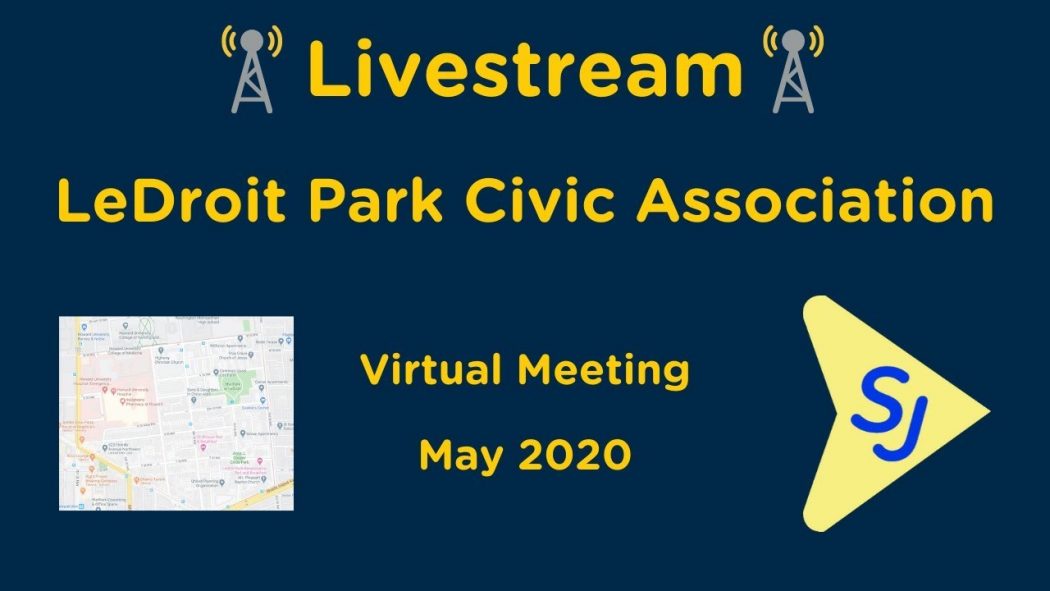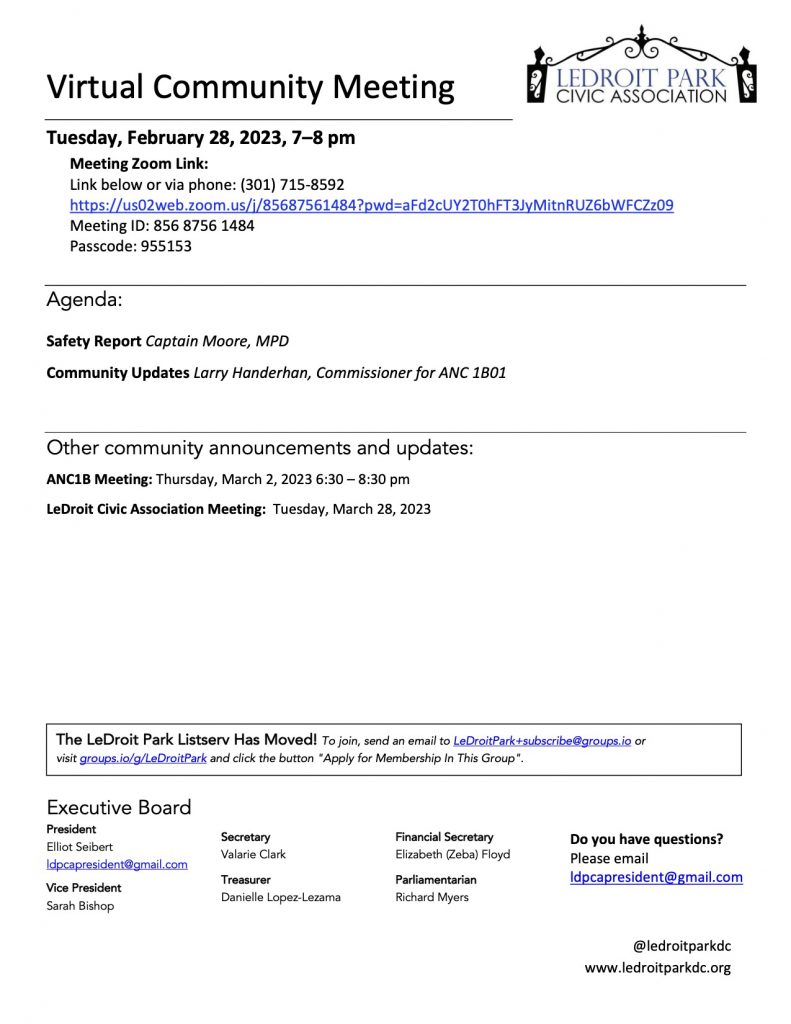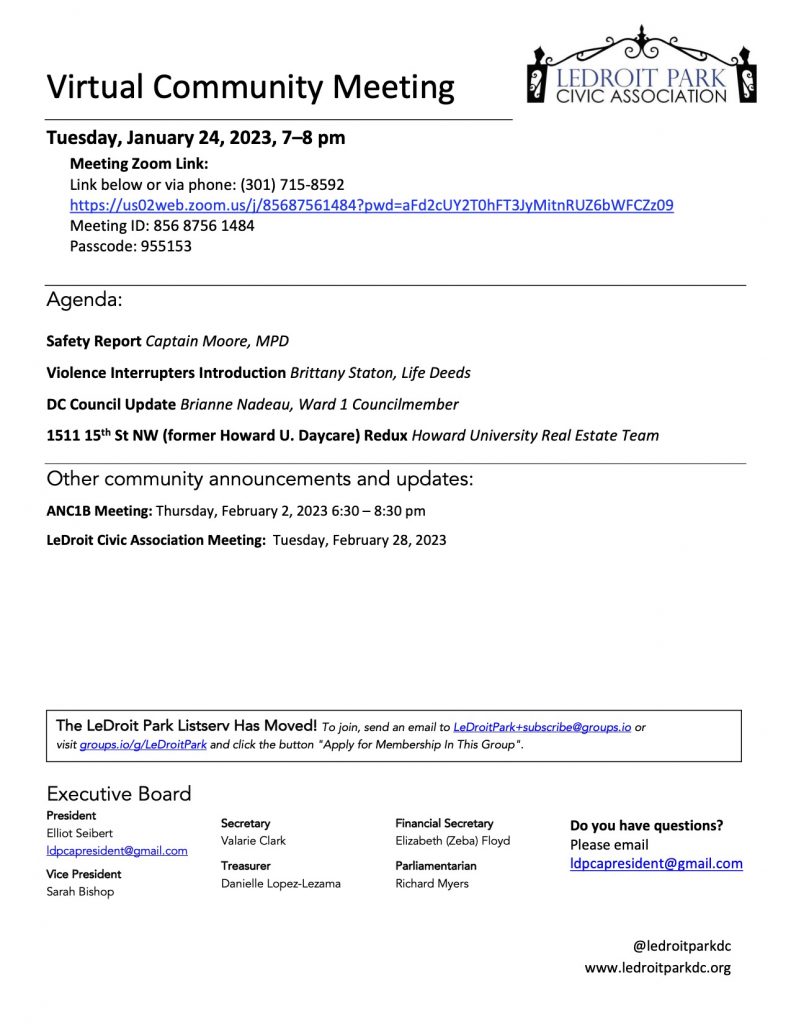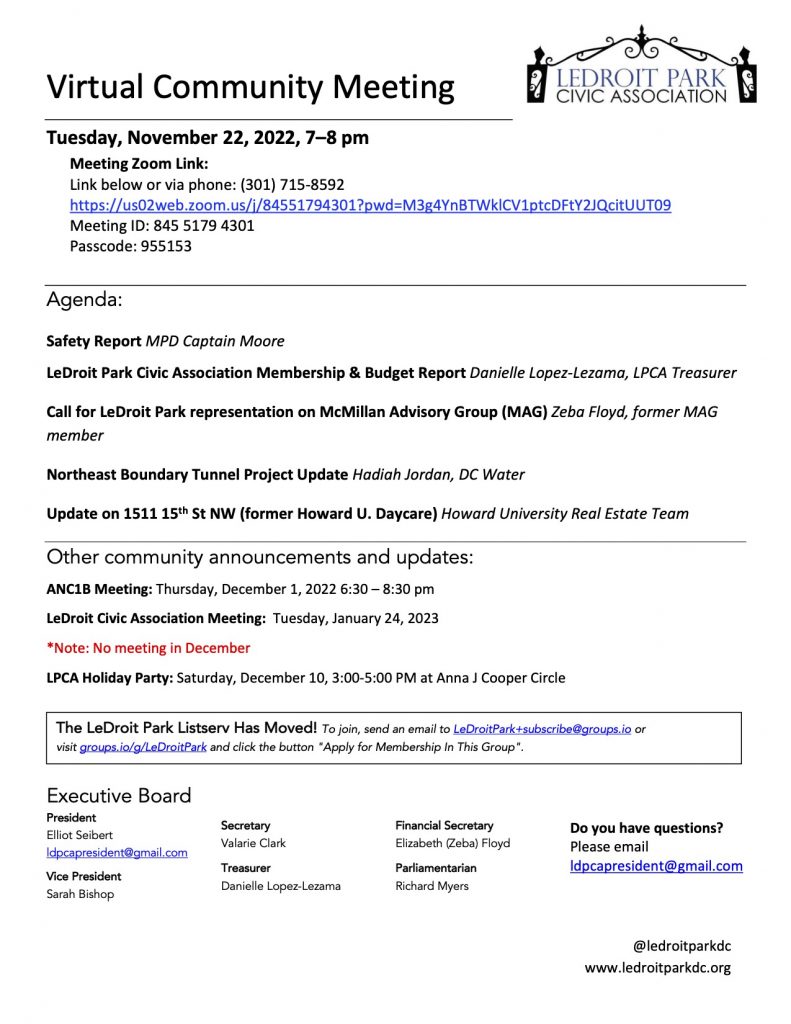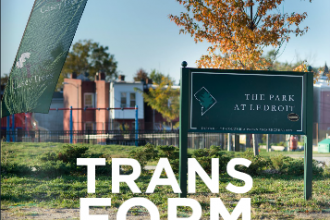There are three opportunities for your voice to be heard regarding the development of the 421 T st NW Property. All three meetings will be held virtually on the Zoom platform, with telephone dial-in available. Instructions on downloading and loging in to Zoom are at the end of this post.
Monday, May 18 – 6:30 PM – Zoning, Preservation & Development Committee
Developer is requesting:
Historic Preservation Review Board to approve the design of the new development for historic accuracy
Zoning Exceptions / Variance:
1 – Special exception under the residential conversion requirements
2 – Variances from the residential conversion requirements
3- Variances from the height limitations
4 – To convert an existing detached principal dwelling unit to an 11-unit apartment house
ZOOM Virtual Meeting Call-In Information:
Call-in Number: (301) 715-8592
Meeting ID: 983 8432 5498
Password: 078262
Tuesday, May 26- 7:00 – 8:00 PM – LeDroit Park Civic Association Meeting
Developer is requesting: Community support of overall project, incuding items listed above
ZOOM Virtual Meeting Call-In Information:
On a computer or mobile device, click this link: https://bit.ly/LeDroitCivicMay2020
Call-in Number: (301)-715-8592
Meeting ID: 889-4143-7624
Password: 983373
YouTube Livestream to watch, but not participate: https://youtu.be/EhKT2y311m0
Thursday, June 4 -6:30 – 8:30 PM – Advisory Neighborhood Commission (ANC) 1B
Developer is requesting: Vote on Zoning Exceptions/ Variances and vote of support to be sent to the Historic Preservation Review Board.
ZOOM Virtual Meeting Call-In Information:
Dial-in number: (301) 715-8592
Webinar ID: 947 5151 0853
Password: 554332
INSTRUCTIONS FOR VIRTUAL MEETING PARTICIPATION ON ZOOM
Before joining a Zoom meeting on a computer or mobile device, you can download the Zoom app from the Download Center. Otherwise, you will be prompted to download and install Zoom when you click a join link.
Windows/Mac (Native App)
-
- Open the Zoom desktop client.
- Join a meeting using one of these methods: (a) Click Join a Meeting if you
want to join without signing in.; (b) Sign in to Zoom then click Join
Web Browser
-
- Open Chrome.
- Go to join.zoom.us.
- Enter your meeting ID provided by the host/organizer.
- Click Join. If this is your first time joining from Google Chrome, you will be
asked to open the Zoom client to join the meeting. You can check Always open these types of links in the associated app to skip this step in the future. Click Open Zoom Meetings (PC) or Open zoom.us (Mac).
####
-
- Open Safari.
- Go to join.zoom.us.
- Enter your meeting ID provided by the host/organizer.
- Click Join. When asked if you want to open zoom.us, click Allow.
####
-
- Open Edge or Internet Explorer.
- Go to join.zoom.us.
- Enter your meeting ID provided by the host/organizer.
- Click Join.
####
-
- Open Firefox.
- Go to join.zoom.us.
- Enter your meeting ID provided by the host/organizer.
- Click Join. If this is your first time joining from Firefox, you may be asked to
open Zoom or the Zoom installer package. To skip this step in the future,
check Remember my choose for zoommtg links.
-
- Click Open Link.
Android
-
- Open the Zoom mobile app. If you have not downloaded the Zoom mobile app yet, you can download it from the Google Play Store.
- Join a meeting using one of these methods: (a) Tap Join a Meeting if you want to join without signing in.; (b) Sign in to Zoom then tap Join.
- Enter the meeting ID number and your display name. If you’re signed in, change your name if you don’t want your default name to appear. If you’re not signed in, enter a display name.
- Select if you would like to connect audio and/or video and tap Join Meeting.
iOS/iPadOS
-
- Open the Zoom mobile app. If you have not downloaded the Zoom mobile app yet, you can download it from the App Store.
- Join a meeting using one of these methods: (a) Tap Join a Meeting if you want to join without signing in.; (2) Sign in to Zoom then tap Join.
- Enter the meeting ID number and your display name. If you’re signed in, change your name if you don’t want your default name to appear. If you’re not signed in, enter a display name.
- Select if you would like to connect audio and/or video and select Join.
Telephone
-
- Dial teleconference phone number
- Enter Meeting ID, followed by #
- Enter Password, followed by #
-> How to Test Audio and Video on Your Device <-
-> Changing Settings in the Windows/Mac Client or Mobile App <-
-> Roles of “Host” and “Panelist” vs. the Public, aka “Attendee” <-
-> Controls Attendees Have Access to and How to Use Them <-
->Participating in a Virtual Meeting as Member of Public (“an Attendee”)<-